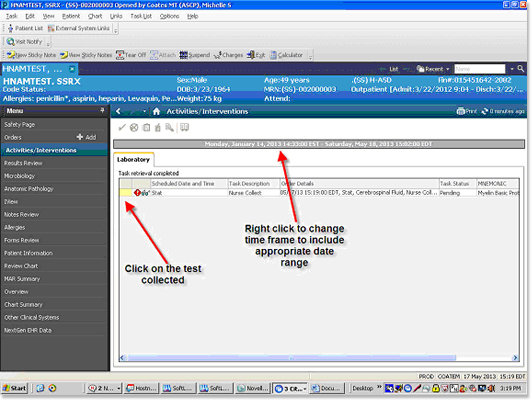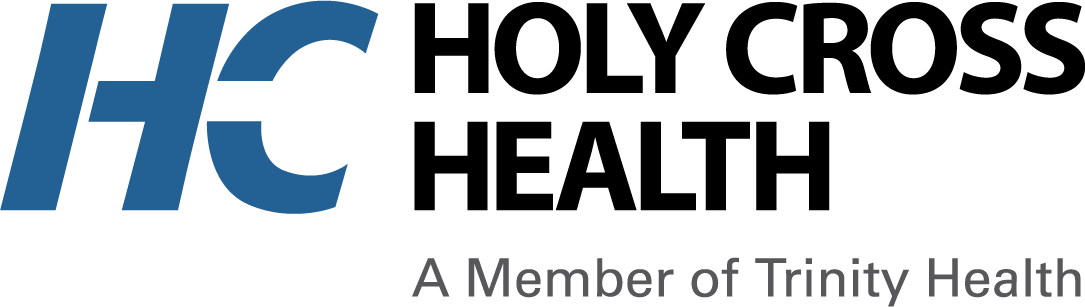Order Blood Bank Products
Step-by-step instructions on ordering products from the Blood Bank using the PowerChart computer system.
- From the Table of Components to the left choose the Add icon.
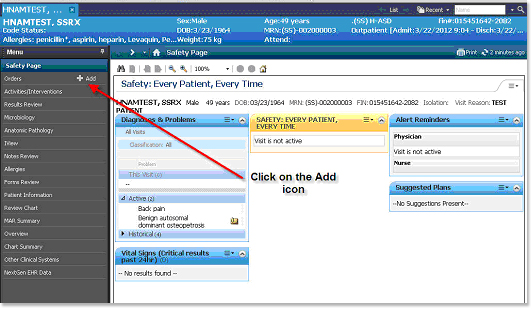
- In the search field type in Transfusion.
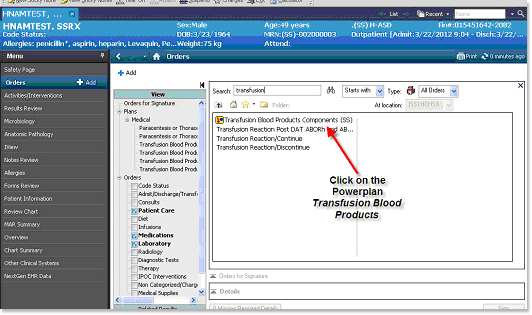
- The ordering physician window opens.
- Enter the physician’s name.
- Choose the drop down arrow to choose the appropriate communication type.
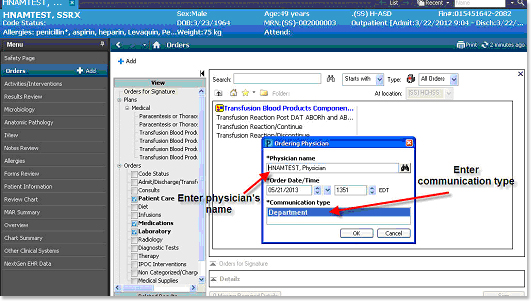
- Click on OK
- The powerplan will open.
- Scroll down to the Laboratory section of the powerplan and click on the appropriate test to order.
- When ordering blood products, click on down arrow to select the number of units desired to be crossmatched or transfused.
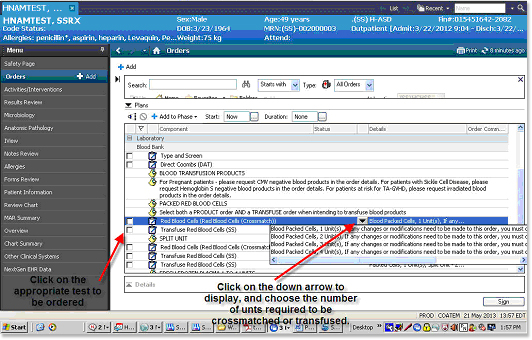
- Enter the collection priority from the drop-down list.
- Enter the appropriate transfusion requirements for the blood product from the drop-down list.
If there are multiple transfusion requirements, hold the CTRL key while clicking on the appropriate entry. To remove an entry, hold the CTRL key while clicking on the entry. - If there are any Previous Transfusion Reactions, enter the appropriate response from the drop down list.
- Do not use the Additional Instructions/Comments field to send information to the lab. This area is not routinely checked by the lab. Please call the pertinent lab department if you need to communicate with the lab.
- Click on the Orders for Signature button.
- Click on the Sign button to complete the order and send the request to the Lab Information System.
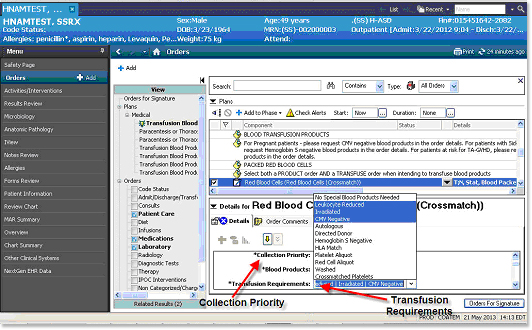
- When the order is ready to be transfused, enter the Transfusion Blood Products Powerplan and choose the order to transfuse for the appropriate product.
- Click on the down arrow to the right of the order to choose the appropriate number of units to transfuse.
- In the detail section, enter the appropriate transfusion indication from the drop-down list.
- Sign and initiate the order.
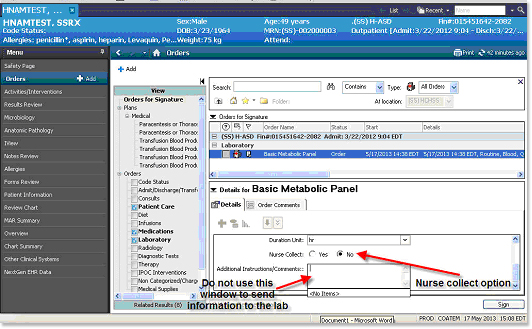
- Click on Sign to place the order.
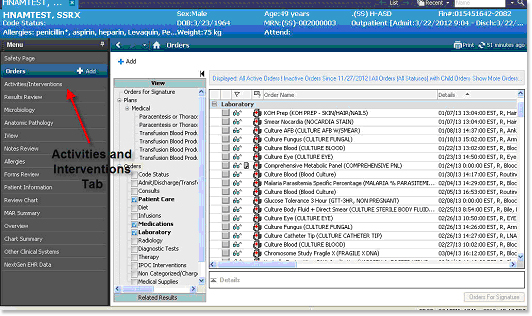
- If a nurse collect order is placed, go to the Activities and Interventions tab in the Table of Contents. Once the specimen is collected, task off on the order by clicking on the far left window of the appropriate order. Once the order is tasked off the order will go to the lab system, and the specimen label will print to unit’s label printer.
- Refresh the window to submit the information.